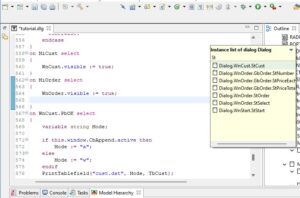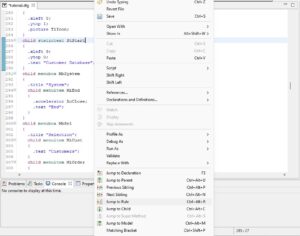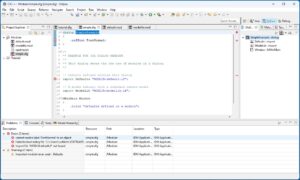![]()
UI development with the ISA Dialog Manager and all the comforts of the Eclipse development environment.
Innovations 08/2021
The new Version 2 of the IDM Eclipse plugin received many useful improvements and extensions. Please inform yourself here about the details.
Key features
- Code editor with syntax highlighting, source code formatting and content assistant with addition suggestions.
- Jump to declaration, model, parent object, etc.
- Views for dialog structure and model hierarchy.
- Easily start the IDM syntax check and jump to error locations.
- Configurable, extensible and context-sensitive help.
The power of Eclipse for your GUI development
Use the open source development environment Eclipse, to create user interfaces with the ISA Dialog Manager to develop. The IDM Eclipse Plugin offers you all the functions that make working in Eclipse so efficient and comfortable: a code editor that supports you in writing your dialogs and modules, assistants for new projects and files, and special views that you can also use in Always keep track of large projects. If you already use Eclipse for your C/C++ applications, the IDM Eclipse plugin is the perfect addition because you can develop the user interface in your usual working environment.
Functions
Assistents (Wizards)
- Create new IDM projects
- Creating new files (dialogs, modules).
Editor
- Syntax highlighting: Coloring of keywords, attributes, methods, strings, comments, etc. in freely definable colors.
- Automatic formatting of the source code (indentation) and automatic insertion of block ends (closing brackets, end statements).
- Source code partitioning: Code blocks can be expanded and collapsed.
- Dynamic content assistant that shows you a list of valid addition options (child objects, attributes, methods, keywords, enumerated types) as you type. You can take the desired element from the list with a mouse click. The list also contains contextual information, e.g. B. the data types of function and method parameters are displayed.
- Marking of problem areas (errors, warnings) using symbols on the left edge.
- Quick Views
- Identifier list (Quick Instance List) with all identifiers in the dialog or module. An identifier can be copied into the source code by double-clicking.
- Model hierarchy (Quick Model Hierarchy) of the currently edited object with the option to jump to the definition of a model.
- Context-sensitive help that allows you to add your own content – e.g. B. to your model and module libraries.
- Jump functions for quick navigation in the source code: Jump using a key combination or menu command, e.g. B. declarations, model definitions and rules, the parent object and the previous and next child of a parent object.
Views
- The package view (Package Explorer) shows projects with their directories and files.
- In the structure view (Outline View) you can see the objects, attributes, methods and rules of the dialog or module currently being edited in the editor and the object hierarchy (parent-child relationships). When you click an element in the structure view, you jump to its definition in the editor. The view can be sorted alphabetically or according to the order in the source code.
- The Model Hierarchy shows the inheritance hierarchy of the currently edited object, that is, the object located in the editor at the cursor position. Double-clicking on an element in the model hierarchy takes you directly to its definition in the editor.
- The Problems View displays errors, warnings and information from the syntax check of IDM files. By double-clicking on an entry in the error view, you mark the problem area in the editor.
More functions
- The IDM simulation and the syntax check can be accessed via Launch Configurations.
- Source code annotations can influence the Content Assistant's suggestion list. The annotations can be used to provide the content assistant with information about the object type, and attributes and child objects can also be added or removed from the suggestion list.
- Support for dialog and module fragments, which are first assembled into complete IDM files by a C preprocessor. Syntax highlighting, content assistant, jump functions, etc. also work for fragments. Code that is made inactive by preprocessor instructions in a specific context is grayed out.
Availability
The IDM Eclipse Plugin is available for Eclipse 4 under Microsoft Windows 10 (32- or 64-bit) and can be used with the ISA Dialog Manager from version A.06.02.m.
Click on the image to start the video.
IDM Eclipse Plugin